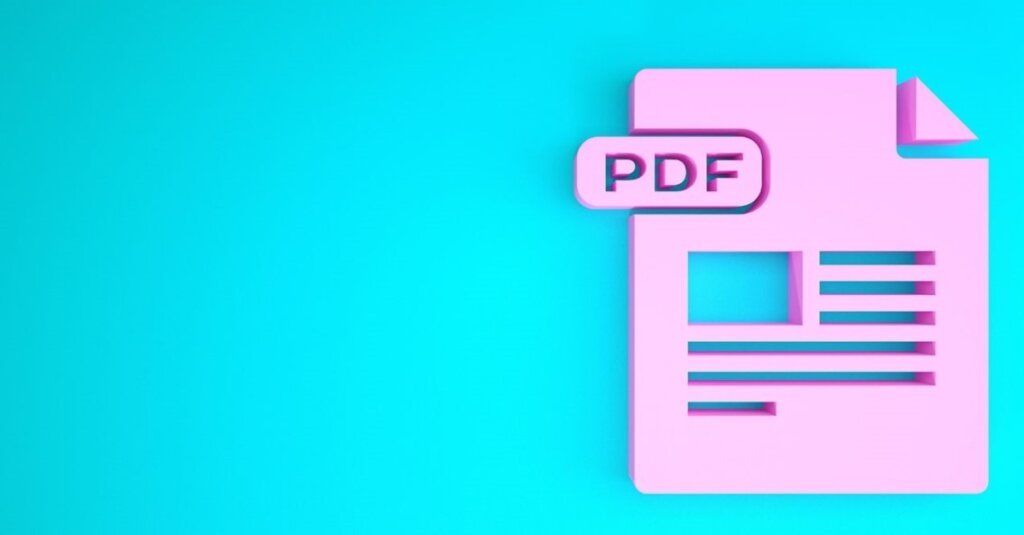
Did you ever convert a Word document into PDF not knowing that you cannot add page numbers? If so, you are probably aware of how hard it is to manage large electronic files without page numbers. It makes you unorganized, consequently reducing your productivity and efficiency. It is a significant concern that needs an immediate solution. You might consider turning it back to its original file format, but it is not an ideal option if you are in a hurry.
A less challenging and less time-consuming way to address the problem mentioned earlier is to add page numbers to PDF using PDFBear. It is a website with tools capable of making your report more presentable and organized. It can provide you with the updated PDF document if you follow the four easy steps listed below.
Step 1. Transfer the file from your device or cloud-based storage
If your document is on your device, you must transfer it using the drag-and-drop option or select a file button. The drag-and-drop option is only applicable for laptop users. It is efficient because you only need to open the file manager, click the PDF, and drop it into the toolbox. It will save you from browsing through a long list of documents and images. If you are using your smartphone or tablet to add pages to PDF, you don’t have any other choice but to click the select a file button. In case you will get the document from your cloud-based storage, you just have to click the drop-down arrow located at the center of the toolbox.
Step 2. Location of the page numbers
Once you successfully upload the PDF, the tool will ask you to choose where you want the page numbers to appear. It can be in the upper right corner, in the middle, or the left corner of the page. The choice depends on what you think is pleasant to the eyes. After arriving at a decision, click the number pages button on top of the toolbox to let it start the process. Rest assured that it will take less than a minute for it to provide you with the updated file.
Step 3. Share the updated PDF
There are two options on how you can share the updated PDF with your friends and colleagues. You may opt to share it via Gmail if you know the email address of the recipient. You may add a personalized message, including the reason why you sent it to him. The other way to share it is to copy the link generated by the online tool. As a way to support the website and help it reach a wider audience, you may share it on your social media platforms, such as Pinterest, Twitter, and Reddit.
Step 4. Download the PDF with page numbers
You can download the PDF with page numbers for free. The website will give you the chance to choose where you want to save it. You may save them on your device, google drive, and Dropbox accounts. By doing so, you can open and view the file anytime and anywhere.
PDFBear is the best cloud-based tool today
Living in the digital age requires you to use innovations to perform tasks faster and easier. For instance, you must use PDFBear when managing paperless documents. It will help you modify them in just a glance. It is the best cloud-based tool capable of adding page numbers without altering quality and readability. If you are still in doubt and hesitant to spare time to utilize it, then read its impressive features below.
1. Protects online files
The website follows the highest standards in safety and security, which is why it adopted the 256-bit encryption technology. It will prevent your documents from becoming accessible to hackers. Rest assured that it will do everything in its power to prevent information leakage that can potentially damage your reputation and business transactions. It uses an integrated security system that expert hackers find hard to destroy. The server will automatically delete the PDF file you wish to add page numbers to after an hour. It is a great way to guarantee users that their documents containing confidential information will not fall to unauthorized users.
2. Completely web-based
People prefer to use PDFBear instead of applications and software because it is completely a web-based tool. It performs all of its services through the help of a Cloud system. As a result, you can access it as long as there is the presence of an internet connection. One of the best things about using it is that it will not occupy any space in your local storage. Rest assured that it will not affect the performance of your device, may it be a laptop, smartphone, or tablet.
3. Quick numbering process
You are living in a fast-paced corporate world, so you need to use tools that can provide you with your desired results as fast as possible. The website will not disappoint you because it has a quick numbering process. It means that it will not waste your precious time just to modify your electronic files. It is one of the online tools with the fastest service, despite operating for free.
4. Provides an extensive list of useful tools
The website can perform various tasks other than adding page numbers to PDF files. It has an extensive list of useful tools such as repair, merge, split, and convert PDF files. Most students and professionals consider it as their go-to platform whenever they encounter PDF-related inconveniences. If you need to improve the security of your files, you can use the lock PDF and e-Sign PDF tools. Both of them are free of charge and maintain the resolution of the uploaded document.
In Conclusion
You must give PDFBear a try if you wish to add page numbers to your PDF files. The tool can complete the process in no time, and it has a ton of other features, too! So, check out their website now if you want to address your file management concerns.